Quickly Archiving Mail in iOS8 when using Outlook.com
One of my frustrations with Outlook.com, which isn’t configurable is how long it keeps deleted items for: 2 weeks. That’s it. 2 weeks. I for one want to have more time than 2 weeks to decide if I have to recover something from my deleted items. And Outlook.com boasts unlimited storage now, or at least a lot of storage, to compete… so why not Archive email instead of delete it?
My workflow has changed. Mail from computers, like Air Miles, or ZDNet or Marriott Rewards, after I’ve digested them, the deleted items is a perfect place for them. But email from friends, family, co-workers, or even receipts and orders that I’ve done. That mail just gets archived.. searchable. The challenge I’ve been having is it’s hard to archive email, versus delete it. I mean every app gives you a delete button, but not all apps give you archive, especially if you aren’t using GMail.
So, here is what I discovered on iOS 8 in order to Archive email on Outlook.com.

My workflow has changed. Mail from computers, like Air Miles, or ZDNet or Marriott Rewards, after I’ve digested them, the deleted items is a perfect place for them. But email from friends, family, co-workers, or even receipts and orders that I’ve done. That mail just gets archived.. searchable. The challenge I’ve been having is it’s hard to archive email, versus delete it. I mean every app gives you a delete button, but not all apps give you archive, especially if you aren’t using GMail.
So, here is what I discovered on iOS 8 in order to Archive email on Outlook.com.
- Create a folder in your Outlook.com email address called “Archive”, this folder name is important, because iOS8 recognizes it. In fact, now if you look at your folder list, it will look something like this. Note the icon next to your Archive folder:
- Now that iOS has recognized you have a folder to Archive email to, let’s make it super easy to add mail to it. While you could just move mail to this folder like any other folder, iOS8 has a “swipe right” in the mail list that you can customize! So to do that go into Settings, then Mail, Contacts, Calendars, and then Swipe Options. From here you can simply click on Swipe Right, and choose the action of Archive, thus enabling you to swipe right and Archive that particular message or conversation grouping, and you're ready!:

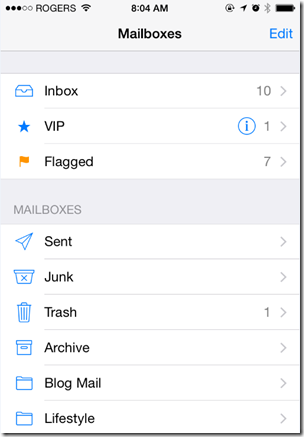


Comments
Post a Comment
thanks for looking my blog.